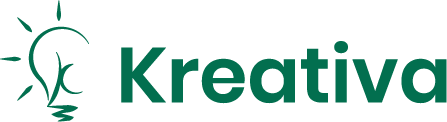Want your website to work smoothly on any device? Here’s how to design navigation that feels effortless, whether users are on a phone, tablet, laptop, or desktop.
Key Takeaways:
- Design for mobile first, then scale up for larger screens.
- Keep navigation consistent across devices with the same icons, labels, and patterns.
- Use touch-friendly buttons (at least 44×44 pixels) and clear, short labels.
- Offer multiple navigation options like menus and search for flexibility.
- Test navigation on all devices and track performance with analytics.
Quick Overview of Tips:
- Mobile-First Design: Start with smaller screens and build up.
- Consistent Design: Use the same visuals and patterns everywhere.
- Touch-Friendly Elements: Size buttons and links for easy tapping.
- Clear Labels: Keep menu items short and action-focused.
- Smart Search Options: Add search bars with auto-suggestions.
- Progressive Menus: Show more options only when needed.
- Adapt to Inputs: Support touch, mouse, and keyboard navigation.
- Test Across Devices: Ensure smooth functionality everywhere.
- Monitor Analytics: Track metrics like click rates and drop-offs.
- Regular Updates: Refine navigation based on user behavior.
Quick Comparison of Navigation Patterns:
| Pattern | Best For | Drawbacks | Device Compatibility |
|---|---|---|---|
| Hamburger Menu | Compact mobile interfaces | Harder to discover content | Great for mobile, works for desktop |
| Priority+ Menu | Sites with clear hierarchies | Limited space on mobile | Ideal for desktop, tricky on mobile |
| Bottom Navigation | Mobile apps and sites | Limited to 3–5 items | Perfect for mobile, unnecessary on desktop |
| Sticky Navigation | Content-rich sites | Takes up screen space | Works well on all devices |
Start here to build navigation that works everywhere. Let’s dive into the details!
Core Navigation Design Principles
Mobile-First Navigation Design
Designing for mobile first ensures your navigation works seamlessly on smaller screens before scaling up for larger ones. Start by identifying the most important navigation items and arranging them in a clear hierarchy based on user priorities.
Here are a few tips for mobile-first navigation:
- Keep the primary menu limited to 5–7 items to avoid overwhelming users.
- Make touch targets at least 44×44 pixels for easy tapping.
- Position key items in areas within thumb reach and ensure the design adapts smoothly to different screen sizes.
These steps create a strong foundation for navigation that feels intuitive and aligns with your brand.
Brand and Design Consistency
Navigation should look and work the same across all devices while adapting to their specific needs. Consistency builds trust and makes navigation predictable for users.
Focus on these elements to maintain consistency:
- Use the same icons across devices.
- Stick to a uniform language for navigation labels.
- Apply a consistent visual hierarchy in menus.
- Keep interaction patterns straightforward and familiar.
Popular Navigation Patterns
Once you’ve nailed the basics, choose a navigation pattern that fits your content and your users’ devices. Different patterns work better in different contexts, so think about your audience and their needs.
| Navigation Pattern | Best For | Drawbacks | Device Compatibility |
|---|---|---|---|
| Hamburger Menu | Compact mobile interfaces | Content may be harder to discover | Great for mobile, works for desktop |
| Priority+ Navigation | Sites with clear hierarchies | Limited horizontal space | Ideal for desktop, tricky on mobile |
| Bottom Navigation | Mobile apps and sites | Limited to 3–5 items | Perfect for mobile, unnecessary on desktop |
| Sticky Navigation | Content-rich sites | Can take up screen space | Works well on all devices |
When choosing a pattern, think about your site’s goals and how users interact with it. For example, e-commerce platforms often benefit from category-based navigation that directs users to product sections, while content-heavy sites might lean toward simpler, streamlined menus.
Mobile Navigation Best Practices
Button and Link Sizing
Proper touch target sizing is key to avoiding accidental taps and user frustration. The average adult fingertip measures about 10mm wide (around 0.4 inches).
Based on the 44×44 pixel guideline, here are some spacing tips to follow:
- Keep at least 16px of margin between clickable elements.
- Design navigation icons to be at least 24×24 pixels.
- Text links should have a minimum height of 48 pixels.
- Ensure tap targets cover an area of at least 2,700 square pixels.
Spacing is just as important as size. Use enough whitespace to prevent users from accidentally tapping the wrong element.
Writing Navigation Labels
Good labels help users move through your site with ease. They should be short but descriptive enough to make sense at a glance.
Keep these tips in mind when writing navigation labels:
- Use action-focused words (e.g., "Shop" instead of "Products").
- Stick to 1–2 words per label.
- Avoid using technical terms or jargon.
- Make sure labels work well across all screen sizes.
- Keep terminology consistent throughout the site.
For example, if you call a link "Contact" in one part of your navigation, don’t refer to it as "Get in Touch" elsewhere. Consistency helps users understand your site’s structure more easily.
Adding Search Options
Many mobile users prefer searching over navigating menus. A well-designed search feature can make finding content much faster, especially on sites with lots of information.
Here’s how to make search work well for mobile navigation:
- Place the search icon in an easy-to-reach spot, like the top right or within the main navigation.
- Let the search box expand to full width when it’s tapped.
- Add auto-suggestions to speed up searches.
- Provide clear visual cues when search is active.
- Use error-tolerant search that accounts for typos or misspellings.
The search interface should adapt seamlessly between devices while keeping functionality consistent. Adding voice search can also improve accessibility and convenience for mobile users.
| Search Feature | Mobile Implementation | Desktop Implementation |
|---|---|---|
| Search Bar | Expandable icon | Persistent visible field |
| Results Display | Full-screen overlay | Dropdown or sidebar |
| Input Method | Touch + voice | Keyboard + voice |
| Auto-suggestions | Limited to 3-4 items | Up to 6-8 items |
Search should work alongside other navigation tools, not replace them. The goal is to give users multiple ways to find what they need, no matter how they prefer to navigate. These search improvements lay the groundwork for more advanced navigation features.
How to Create a Responsive Navigation Component in Framer

sbb-itb-edfb666
Advanced Navigation Techniques
This section dives into advanced methods to fine-tune navigation for a seamless experience across various devices.
Progressive Menu Display
Progressive menu display simplifies complex navigation by gradually revealing options based on user actions and screen size. This approach minimizes mental effort while keeping all options accessible.
Here’s how to structure progressive menus:
- Primary navigation: Show only the most important items upfront.
- Secondary options: Display additional choices when users interact.
- Context-aware menus: Adjust options based on user location or activity.
- Breadcrumb trails: Provide clear paths for deeper navigation levels.
A great example is Amazon‘s mobile app. It starts with main categories and uses expandable sections to reveal subcategories, keeping the interface clean and easy to navigate.
Device-Specific Controls
Different devices call for tailored navigation controls that suit their input methods. Here’s how to optimize navigation for specific devices:
Touch Devices
- Incorporate swipe gestures for frequent actions.
- Use bottom navigation bars for easy thumb access.
- Add pull-to-refresh for a smooth experience.
Desktop
- Enable keyboard shortcuts like Tab and Arrow keys.
- Use hover states for dropdown menus.
- Keep navigation elements visible for clarity.
Smart TVs/Gaming Consoles
- Design for D-pad navigation.
- Use clear focus states to guide users.
- Implement grid-based layouts for better usability.
| Device Type | Primary Input | Navigation Pattern | Key Considerations |
|---|---|---|---|
| Smartphone | Touch + Swipe | Bottom Bar | One-handed usage |
| Tablet | Touch + Stylus | Side Menu | Support split-screen |
| Desktop | Mouse + Keyboard | Top Bar | Include hover states |
| TV | Remote/Controller | Grid Menu | Optimize for distance |
Cross-Device Testing Methods
Ensuring smooth navigation across devices requires thorough testing. Here’s a structured approach:
Automated Testing Tools
- BrowserStack: Test on real devices.
- Chrome DevTools: Check responsive design.
- Lighthouse: Measure performance metrics.
Manual Testing Checklist
- Confirm touch targets are easy to use on mobile.
- Test keyboard navigation for desktop users.
- Ensure compatibility with screen readers.
- Validate gesture controls for touch devices.
- Check load times on various platforms.
Focus on testing critical user paths and ensure navigation states remain consistent when users switch devices. Use analytics to track how people interact with navigation elements. This data can reveal areas for improvement and fine-tuning.
Measuring Navigation Performance
Identifying Navigation Issues
To address performance concerns, focus on tracking key metrics that reveal navigation problems across different devices.
Here are some important indicators to monitor:
User Flow Metrics
- Average time it takes for users to complete tasks
- Length of navigation paths
- Exit rates from menu pages
- Scroll depth on navigation-related elements
Device-Specific Analytics
- Touch accuracy rates on mobile devices
- Menu load times based on device type
- Navigation bounce rates segmented by platform
- Rates of users continuing their journey across devices
Tools like Google Analytics 4 can help you set up custom tracking for navigation events. Pay close attention to where users abandon their journey or switch devices. These insights will guide data-based improvements to your navigation system.
Turning Data Into Actionable Updates
Use the insights from your analytics to make meaningful navigation changes through structured testing:
A/B Testing Guidelines
- Test one change at a time for clarity
- Run tests for at least two weeks to gather enough data
- Segment results by device type for specific insights
- Measure how changes impact key metrics
| Test Type | Primary Metric | Secondary Metrics |
|---|---|---|
| Menu Structure | Task Completion | Time on Site, Bounce Rate |
| Label Changes | Click-Through Rate | User Satisfaction, Search Usage |
| Visual Updates | Engagement | Error Rates, Navigation Time |
Focus on adjustments that show measurable improvements across devices. Keep a record of all changes and their results to inform future updates. Collaborate with UX experts to refine your navigation further.
Collaborating with UX Experts
Bringing in UX professionals can help uncover usability challenges and outline structured solutions. A thorough UX audit should include:
Technical Analysis
- Navigation load times
- Compatibility across browsers
- Adherence to accessibility standards
- Mobile responsiveness
Experience Evaluation
- Structure and organization of information
- Logic of menu hierarchy
- Consistency and clarity of labels
- Optimization of touch targets for mobile
When choosing a UX partner, prioritize those with expertise in cross-device navigation and a data-focused approach. Plan regular audits – every 6 to 12 months – to adapt to changing user behaviors and device trends.
Conclusion
10 Key Navigation Tips
Creating smooth navigation across devices comes down to these 10 practical steps:
- Think Mobile-First: Design for mobile screens first, then expand for larger devices.
- Keep Branding Consistent: Use the same visual style and interaction patterns everywhere.
- Make Buttons Touchable: Ensure buttons and links are at least 44×44 pixels for easy tapping.
- Use Clear Labels: Write menu items that are short, simple, and descriptive (2-3 words max).
- Add Smart Search: Include search functionality for content-heavy sites.
- Reveal Options Gradually: Use progressive disclosure to show options only when needed.
- Adapt to Inputs: Make sure navigation works for touchscreens, mice, and keyboards.
- Test Across Devices: Confirm your navigation looks and works the same everywhere.
- Monitor Performance: Track analytics tied to navigation, like click rates and drop-offs.
- Review Regularly: Use user data to refine and improve navigation over time.
Future-Proofing Navigation
To keep your navigation effective as technology evolves, focus on staying flexible and ahead of trends.
Choose a Responsive Framework
Look for frameworks that include:
- Flexible layouts for different screen sizes
- Modular components for easier updates
- Built-in accessibility features
- Support for progressive enhancements
Stick to a Testing Schedule
| Testing Frequency | What to Check | Metrics to Watch |
|---|---|---|
| Monthly | Performance | Load speeds, error rates |
| Quarterly | User Behavior | Task success rates, engagement levels |
| Bi-annual | Compatibility | Functionality across devices |
| Annual | Technology | Framework updates, new standards |