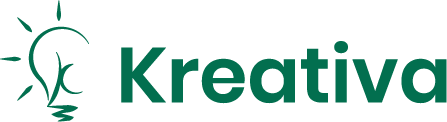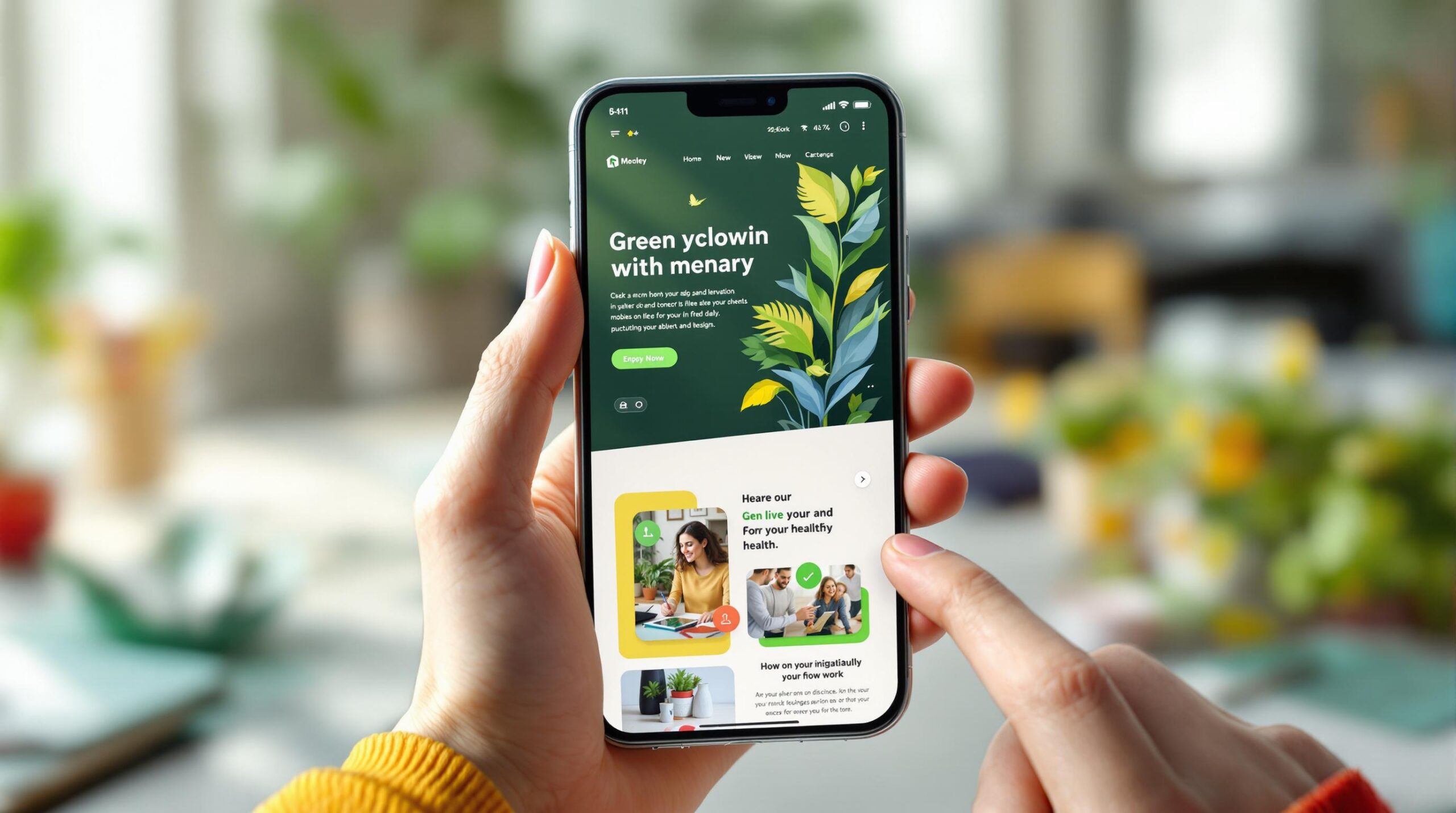Want more mobile conversions? Start here:
Mobile design is essential for improving conversions. With mobile users making up the majority of web traffic but converting at an average rate of just 1.82%, it’s clear there’s room for improvement. Users are 5x more likely to leave a poorly designed mobile site, and 53% abandon pages that take over 3 seconds to load. Here’s how to fix that.
Key Tips for Mobile Design Success:
- Simplify Layouts: Use whitespace, single-column designs, and focus on key elements.
- Speed Up Loading Times: Optimize images, minify code, and use CDNs.
- Design Tap-Friendly Buttons: Ensure buttons are large enough (44×44 pixels) with proper spacing.
- Streamline Navigation: Limit menu items, use clear labels, and ensure easy access.
- Prioritize Key Content: Place CTAs and value points above the fold.
- Optimize Forms: Reduce fields, use auto-fill, and simplify inputs.
- Enhance Readability: Use fonts of at least 16px, proper contrast, and spacing.
- Leverage Mobile Features: Add click-to-call buttons, location-based tools, and swipe gestures.
- Test and Refine: Regularly analyze user behavior and adjust designs.
By focusing on usability, speed, and clarity, you can create a mobile experience that keeps users engaged and drives conversions.
Related video from YouTube
1. Keep Your Layout Simple
A straightforward mobile layout is key to keeping users engaged and driving conversions. Google found that 61% of users won’t return to a difficult mobile site, and 40% will head straight to a competitor instead. A clean, easy-to-navigate design helps reduce frustration and encourages users to stick around.
Simplicity doesn’t mean boring – it’s about focus. For example, Crazy Egg discovered that effective use of whitespace can boost user engagement by 20%. Whitespace gives content breathing room and makes calls-to-action stand out.
Here are some tips for building a mobile-friendly layout:
- Purposeful whitespace: Use spacing to separate elements and draw attention to key content.
- Single-column layouts: HubSpot research shows these can improve conversion rates by 10-20%.
- Progressive disclosure: Include expandable sections to show details only when users need them.
Users appreciate simplicity but also care about visual appeal. The Nielsen Norman Group reports that 70% of mobile users prefer simple interfaces, while Adobe found that consistent design systems improve efficiency by 30% and reduce errors by 25%.
To evaluate your layout’s effectiveness, track metrics like:
- Engagement levels and scroll depth
- Conversion rates and form completions
- Bounce rates on important pages
Once your layout is streamlined, the next step is improving performance – starting with faster page load times.
2. Make Pages Load Faster
Page speed plays a big role in mobile conversions. Users expect quick-loading pages, and delays can cost you. Google found that just a one-second delay in loading time can lower conversions by 7%. Even worse, 53% of mobile users will leave a site entirely if it takes more than three seconds to load.
Take Walmart as an example. By improving their page loading times, they saw a 98% boost in mobile conversion rates. They achieved this by focusing on several areas that any business can tackle:
Image Optimization
- Compress images using tools like TinyPNG to shrink file sizes while keeping quality intact.
- Choose the right image formats (JPEG for photos, PNG for graphics).
- Use lazy loading to delay loading images not immediately visible.
- Serve responsive images tailored to different screen sizes.
Code Optimization
- Minify your code by removing unnecessary elements and combining files.
- Use browser caching to speed up site performance for returning users.
Server Enhancements
- Implement a CDN to cut down latency.
- Optimize databases to ensure faster server responses.
- Enable browser caching for repeat visitors.
Test your site regularly with tools like Google’s PageSpeed Insights to catch and fix speed issues before they hurt your conversions. Once your site is loading quickly, the next step is making sure users can interact with it effortlessly – starting with well-designed buttons.
3. Size Buttons for Finger Taps
After ensuring your site loads fast, the next priority is making it easy for users to interact with key elements, like buttons. According to Google’s research, 61% of users will leave a mobile site if they struggle to interact with it, and 40% will head to a competitor instead. Buttons that are too small or poorly placed can frustrate users and hurt your site’s performance.
Here’s how to make your buttons user-friendly, based on insights from Apple’s Human Interface Guidelines and Google’s research:
| Element Type | Recommended Size | Spacing |
|---|---|---|
| Buttons | 44-48×44-48 pixels | 8-10 pixels |
| Form elements | 44×44 pixels | 10 pixels |
Shopify discovered that resizing buttons appropriately during checkout increased conversions by 25%. This highlights how simple adjustments can not only improve usability but also encourage users to complete important actions, like making a purchase.
Key Areas to Improve Button Usability
- Visual Design and Spacing: Use contrasting colors and clear boundaries to make buttons stand out. Keep 8-10 pixels of spacing between buttons to minimize accidental taps, especially in menus or forms.
- Priority Placement: Position important buttons where they’re easy to reach with one hand. For most users, this means placing them in the center or bottom of the screen for effortless thumb access.
4. Make Navigation Clear
Optimizing mobile navigation has a direct impact on user engagement and conversions, according to studies. A great example is Amazon‘s mobile app, which focuses on key categories and pairs recognizable icons with text labels for clarity.
Keep It Simple and Structured
The best mobile navigation adopts a "less is more" approach, using clear and descriptive labels to make browsing easier.
| Navigation Element | Best Practice | Impact on Usability |
|---|---|---|
| Main Menu Items | Limit to 3-5 items | Reduces mental effort |
| Menu Labels | Use short, clear text | Speeds up scanning |
| Touch Targets | Minimum size of 44px | Avoids accidental taps |
Advanced Navigation Tips
Simplify navigation further with progressive disclosure. This means showing secondary options only when users need them. Use expandable menus for category pages and ensure each menu bar serves a single purpose to avoid confusion.
Track metrics like click-through rates and menu interactions to fine-tune your navigation. High bounce rates can signal areas where users struggle to find what they need.
Follow WCAG 2.1 standards to make navigation accessible for all users. This includes adding visual feedback for active states, ensuring proper color contrast, and supporting both keyboard and screen reader navigation.
Once your navigation is streamlined, focus on displaying the most important content first to guide users effectively through their journey.
5. Show the Most Important Content First
Put the most critical information – like CTAs and key value points – front and center, ideally above the fold. This grabs attention quickly, especially since visitors tend to decide their next steps within the first 72 seconds of landing on a page. Keeping things simple and fast helps users find what they need right away, increasing the chances they’ll take action.
Prioritizing Key Content and Progressive Disclosure
Make sure essential elements, such as CTAs, product benefits, and pricing, are visible above the fold. Use a technique called progressive disclosure to reveal more details as users scroll. This keeps the initial focus on conversions while still offering more in-depth information as needed.
Here’s what to prioritize above the fold:
- Primary CTAs: Encourage immediate action.
- Product benefits and value points: Highlight why your product or service matters.
- Pricing information: Transparency builds trust.
- Trust indicators: Social proof, like testimonials or ratings, adds credibility.
Tips for Optimizing Content Placement
To make your content as effective as possible:
- Regularly review user engagement data through tools like Google Analytics to pinpoint what’s working.
- Experiment with different layouts to find the best-performing arrangements.
- Ensure the content hierarchy is mobile-friendly, with key elements easy to find on any screen size.
Once your content is set up effectively, the next step is refining mobile forms to keep users engaged and boost conversions.
sbb-itb-edfb666
6. Build Forms That Work on Phones
Mobile forms play a major role in conversion rates. Research highlights that poorly designed forms on mobile devices cause 27% of users to abandon their purchase or signup process.
Simplify Form Design and Inputs
Studies from HubSpot reveal that cutting form fields from 11 to 4 can boost submissions by 25%. If your form needs more fields, here’s how to make it manageable:
- Break the form into steps with progress indicators.
- Use conditional logic to show only relevant fields.
- Place labels above input fields to improve readability.
Make data entry easier with specialized input types:
- Use date pickers for calendar selections.
- Provide number pads for phone numbers or zip codes.
- Show email keyboards with visible @ symbols.
- Include dropdown menus for limited options.
Use Auto-Fill to Save Time
Google’s data shows that enabling auto-fill can cut form completion time by up to 30%. Allow browsers to auto-fill common fields like names, addresses, and payment details to speed things up for users.
Make Elements Touch-Friendly
Design your form elements with mobile users in mind:
- Input fields should be at least 48×48 pixels.
- Space out fields to avoid accidental taps.
- Stick to a single-column layout for a smoother experience.
Even small tweaks, like removing unnecessary fields, can lead to noticeable increases in conversions.
"The checkout process is where many mobile conversions are won or lost. By implementing auto-fill support and reducing form fields, we’ve seen clients achieve up to 30% increase in mobile conversions", says a conversion optimization expert at Kreativa Inc.
After optimizing your forms for mobile, focus on making your buttons stand out to encourage action.
7. Make Buttons Stand Out
CTA buttons play a big role in driving mobile conversions. According to Optinmonster, well-designed CTAs with proper spacing can increase conversions by an impressive 232%.
Button Design Tips
CTA buttons should be easy to tap, with a minimum size of 48×48 pixels and at least 8 pixels of spacing to avoid accidental clicks. Place them in the ‘thumb zone’ – the area users can comfortably reach with one hand. Buzzfeed‘s mobile layout for social sharing buttons is a great example of this approach.
Creating Visual Impact
To grab attention, use contrasting colors for your buttons. HubSpot’s test found that changing a button color from green to red boosted clicks by 21%. Stick to bold colors for primary actions and more subdued tones for secondary buttons. Establish a clear visual hierarchy by making primary buttons larger, using white space to emphasize them, and keeping the text short and action-driven.
Spyne‘s research shows that pairing high-quality visuals with clear, well-designed CTAs can improve conversion rates by up to 60%.
Once your buttons are visually appealing, ensure the accompanying text is straightforward and encourages users to take the desired action.
8. Use Text People Can Read
If your text is hard to read, mobile users are likely to get frustrated and leave – hurting your conversion rates in the process.
Font Selection and Sizing
Start with a font size of at least 16 pixels to ensure readability on small screens. Stick to clean, sans-serif fonts like Arial, Helvetica, or Open Sans. These fonts are easier to read and work well on mobile devices.
Contrast and Color
Follow these contrast guidelines to make your text stand out:
| Text Type | Minimum Contrast Ratio |
|---|---|
| Normal Text | 4.5:1 |
| Large Text | 7:1 |
These ratios are based on WCAG standards and help ensure your content is accessible to everyone.
Spacing for Clarity
Spacing matters. Use a line height that’s at least 1.5 times the font size to make text feel open and readable. For instance, if your font size is 16 pixels, your line height should be at least 24 pixels.
Testing Tools
Here are some tools to help you check readability:
- WebAIM‘s Color Contrast Checker: Ensures your text meets accessibility standards.
- Google’s Mobile-Friendly Test: Evaluates overall text readability on mobile devices.
- Snook’s Color Contrast Checker: Helps fine-tune text and background combinations.
Common Mistakes to Avoid
Steer clear of these readability issues:
- Using overly decorative fonts that are hard to read in small sizes.
- Choosing colors with low contrast, making text blend into the background.
- Overloading the screen with too much text.
- Skipping tests on different devices or under various lighting conditions.
Once your text is easy to read, you’re ready to focus on adding phone-specific features to improve the mobile experience.
9. Add Phone-Specific Functions
Incorporating features designed specifically for mobile users can improve their experience and increase conversions by addressing the unique ways people interact with their phones.
Click-to-Call Buttons
Click-to-call buttons make it easy for users to contact your business directly. In fact, 70% of mobile searchers use these buttons to call businesses. Place them where they’re most useful – like in headers, contact sections, or product pages – so users can reach you when they’re ready to act.
Location-Based Features
Take advantage of location services to offer personalized experiences, such as:
- Store locators with automatic "near me" detection
- Indicators showing delivery availability in specific areas
- Checks for local inventory availability
- Region-specific pricing or special offers
Mobile-Friendly UI Elements
Make navigation and actions effortless by adding:
- Swipe gestures for simpler browsing
- Touch-friendly filters to refine searches
- Mobile wallets for quick and easy payments
- Biometric login options for added security
Smart Notifications
Engage users effectively with notifications that add value. Examples include location-based alerts or updates on order statuses. When done right, these can keep users interested without feeling intrusive.
"Mobile-friendly design is no longer a nicety, it’s a necessity. Businesses that don’t prioritize mobile design risk losing out on conversions and revenue." – Kreativa Inc.
Testing and Tracking
Use analytics tools to measure how well your mobile-specific features are performing. Key metrics to monitor include:
- Click-through rates for call buttons
- Opt-in rates for location services
- Usage patterns for specific features
- Conversion rates broken down by device type
After implementing these features, keep refining them based on user feedback and performance data to ensure they continue to meet your goals effectively.
10. Test and Improve Regularly
Keeping your mobile design effective means testing it consistently and making updates based on what you learn. Analytics tools can show you how users interact with your site, helping you spot areas that need attention.
What to Focus On
When testing, prioritize elements that directly influence conversions. Here are some key areas to examine:
- Button design and placement: Try different colors, sizes, and positions to see what drives more clicks.
- Navigation flow: Test various menu layouts and user pathways to find the smoothest experience.
- Form organization: Rearrange fields or change input types to make forms easier to complete.
- Content structure: Experiment with how information is presented to see what resonates with users.
Use Data to Drive Your Tests
Start by collecting baseline data. Metrics like conversion rates, bounce rates, and time spent on your site can highlight where changes are needed. Use this information to guide your testing efforts.
Combine Data With User Feedback
Numbers tell part of the story, but user feedback fills in the gaps. Regularly gather insights through:
- In-app surveys
- User testing sessions
- Customer service interactions
- Feedback forms on your website
These methods give you a clearer picture of what users want and where they’re getting stuck.
Avoid These Testing Errors
To make the most of your efforts, steer clear of these common mistakes:
- Changing too many things at once or running tests for too short a time, which makes it hard to pinpoint what works.
- Overlooking behaviors unique to mobile users.
- Not segmenting data by device type, which can lead to misleading results.
Platforms like Google Optimize and VWO are great for running A/B tests. They let you make informed decisions about design tweaks while ensuring your tests are accurate and reliable.
Conclusion
In a world where smartphones dominate, fine-tuning your mobile design is key to driving business success. Enhancing the mobile user experience directly impacts conversion rates, making it a critical focus for any business.
To stay ahead, consistent testing and data-backed updates are essential. Tools like Google Analytics provide valuable insights into user behavior, helping you make informed design decisions.
User experience (UX) plays a major role in mobile design. Streamlined and user-friendly elements are proven to boost conversions.
Kreativa Inc. offers expertise in mobile optimization, including free usability audits to pinpoint areas for improvement [Kreativa Inc].
Partnering with professionals can speed up your optimization efforts. By combining regular testing, user feedback, and strategic updates, businesses can maintain a competitive edge in today’s mobile-first landscape.
As mobile usage continues to rise, businesses that focus on improving their mobile experience and staying adaptable will be better positioned to meet user needs and seize new opportunities.